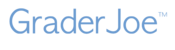By importing grades instead of entering them manually, a teacher can save time as well as eliminate grade entry errors. Hundreds of student grades can be imported in seconds with a few clicks on your computer. Watch our video showing how to Import Grades into Moodle.
For every test that is graded, a Grade-Import-File can be downloaded by clicking on the button in the Control Center for that test.

This file contains, for each student, information such as student ID, test score, etc. Once you download this file, follow the directions provided by your gradebook vendor. This will typically involve the following steps:
- In your GraderJoe account, click on the test whose grades you want to transfer to your grade book.
- Click on Grade Import File to save the file to your computer.
- Open your gradebook and follow the import procedure for your grade book.
Many gradebooks such as Moodle, Engrade, GradeQuick, Easy Grade Pro, Edsby etc., allow for grades to be imported. If you need assistance importing grades, contact GraderJoe Support.